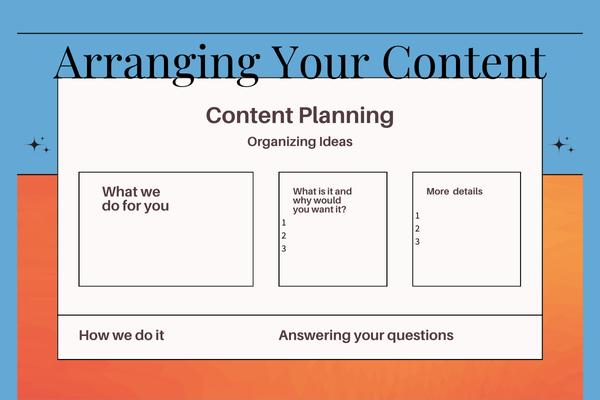Part 10 | Setting up Your Website to be your 24-hour Sales Team
Getting Started | The Advantages of Adding Contacts to your CRM
Efficiency
Having all your customers’ information in one place and at your fingertips is not only efficient but it creates easy access to more personalized interactions in real time. No more going to the social media channel that they most frequently use to interact with them, risk reaching out to them based on an old post and finding their problem had already been taken care of (by someone else). With everything housed directly on your website, communication is quicker, easier and more regular which builds stronger relationships.
Data Driven Insights
With detailed records, you can provide valuable insights which help you make informed decisions about how to not only market to them, but how to provide better service to them by creating or finding a solution for their particular pain points.
Better marketing decisions
With all your contacts in one place you can begin to identify subgroups who are at different stages of the sales funnel which enables you to guide them through the funnel, potentially toward a purchase.
Tracking interactions
By tracking interactions you can identify where follow ups are needed and easily make the contact that guides them through the funnel to a purchase.
The Process of Entering Contacts into Your CRM
As mentioned last week, you can add contact to your CRM by manually entering them one by one, or by importing them from a csv file (typically created from a spreadsheet). The CRM program you choose will provide instructions for adding and accessing your contacts so you can begin to use the program.
You might ask: Can’t I just use a spreadsheet to manage my contacts? Yes, of course. But the difference between using a spreadsheet and using a CRM lies in the name. CRM stands for customer relationship management which is the reason for adding a CRM to your website…so you can develop relationships with a tool that has everything in one place. It saves time and if it saves time, you will be more apt to develop relationships. And customer relationships are the key to growing your business.
The following information about managing contacts is gathered from a Jetpack CRM post. https://kb.jetpackcrm.com/knowledge-base/your-jetpack-crm-contact-list/
Finding your contacts
You can find your Jetpack CRM contact list in your WordPress Dashboard by going to Jetpack CRM > Contacts, or by going to Contacts > View All from the top menu on any Jetpack CRM admin page.
Your Jetpack CRM Contacts
The list gives you an overview of your contacts in the CRM. You can filter the contacts based on the tags you’ve set up and applied, run searches, and decide which columns you want to see in the list: The gear icon (Table options) at the top right opens up the Column Manager. This is where you can control which columns to show in the table.
Bulk Operations
There’s also the ability to add tags in bulk or remove tags. You can even delete your contacts in groups (if you want to prune your list for whatever reason)
Sorting Contacts
Contacts are automatically sorted by ID number. You can sort by other values by clicking the column heading title, which will sort contacts in descending order (Z-A). You can again click the column heading title to sort in ascending order (A-Z).